Help Desk: How to load and convert Presets in Native Instruments Massive
In this article you find a quick description, about how to load 3rd party presets into Native Instruments Massive through the synthesizer`s file browser. As well as how to convert presets from the past (which were saved in the “KSD” format) into the new and currently used format “NMSV”.

How to convert KSD Presets to NMSV Format
In some cases of older soundsets for Native Instruments Massive, the presets are stored in the KSD format. Newer versions of Massive won`t directly load them through the new preset format NMSV by Native Instruments.

To resolve this issue, just click on the “File” menu button at the top of your Massive. Click on the menu point “KSD Batch Convert” and select the folder, in which the KSD presets are, and click OK. Now Massive with batch-convert the presets from the old format “KSD” into the new format “NMSV”. Now you can load the presets directly via the sound browser.
As an additional option, you also can choose the menu point “Import KSD Sound” – and Massive will convert and add the preset into your Massive Preset library.
How load 3rd party presets
As the first step, to open custom presets in Native Instruments Massive, select the “Browser” as view option on the upper right of Massive.
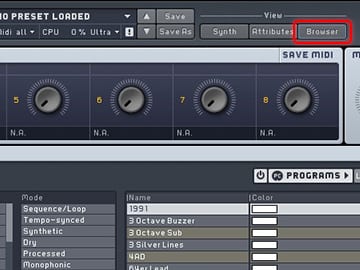
Now just click on the “Sounds” button, to switch the browser from already imported Massive Preset libraries to view your hard drives and folders.
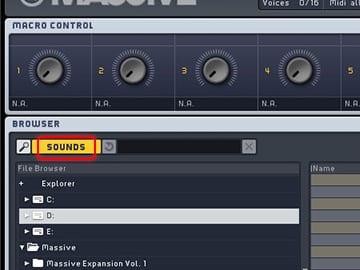
The last step left to load custom or 3rd party presets in your Native Instruments Massive is just to go to your folder (in which you downloaded or copied the presets) and select the folder, the contained presets will be shown on the right side of the browser.
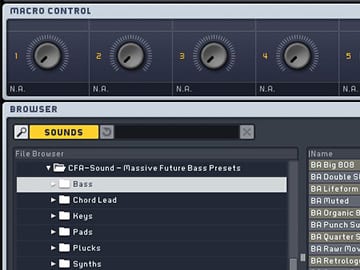
In most cases our products (e.g. soundsets and presets packs) contain a detailed installation guide, if the presets based on the synthesizer, need to be placed in specific folders and of course, which version of the specific synthesizer is required to use the soundset files. Otherwise, the developer`s manual of the synthesizer always shows how it`s own preset handling works and can be used.
If you have any questions left or additional help and support needed, feel free to contact us via our contact form or via our support forum on KVR.

